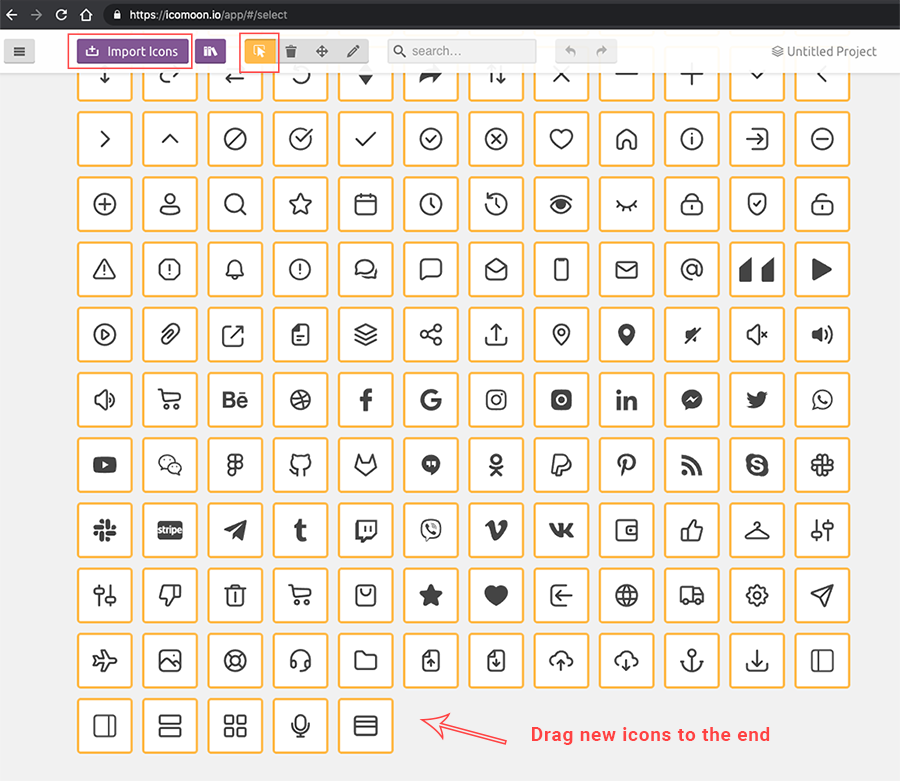Buy now
Buy now
UI icons (Icon font)
Createx includes the collection of vector based font icons to use across the website. See the code example below:
<i class="ci-anchor"></i>Add new icons to the set
In order to add new icons to the set follow these easy steps:
- Locate
selection.jsonfile insideCreatex/assets/fonts - Upload this file to Icomoon App. See the screnshot below.
- Add new icons by dragging them to the end of the list (this is important to add icons to the end). Make sure you upload icons in .svg format. Each SVG icon should be 24x24px and all paths should be outlined (converted to shapes) for better rendering.
- Make sure to select new icons with selection tool at the top and click Generate Font.
- Download generated font, extact .zip archive. Copy new font files as well as selection.json to
Createx/assets/fonts. - Open
styles.cssinside downloaded .zip, copy your new icons styles and add them toCreatex/assets/scss/components_icons.scssto the end of the file.